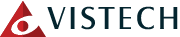QR codes have cemented themselves as one of the most common technologies used to direct people to important resources or information about goods or services provided by an organization or company. You see them on menus in restaurants, instruction booklets, and even on business cards. How can you make QR codes for your business?
Why Use a QR Code?
QR codes allow you to create a scannable code that any individual with a smartphone can use to gain practically immediate access to a resource. Some of the commonly linked resources for QR codes include the following:
- Website links
- Sharing media, like images or video
- Social media accounts
- File sharing
- Surveys and other types of feedback collection
- Cashless transactions
- Connect to emails!
Perhaps most importantly of all right now is that QR codes allow you to do a lot of things in a contactless format, whether it’s distributing materials for a presentation or accepting payments on the spot. In a post-pandemic world where everyone is a bit concerned about the spread of germs, it’s no small wonder that QR codes have taken off and established themselves as important parts of the business environment.
How to Make a QR Code
Google Chrome has a built-in QR code generation function that lets you create codes for web pages with just a couple of clicks. All you have to do is locate the web page that you want to share, right-click, and select Create QR Code for This Page. A little pop-up box will appear with the website’s URL and an option to download the newly-created QR code. Codes created in Chrome will sport a little dinosaur in the middle of the code.
If you want to share media and other types of files, if the file is located in the cloud, you can simply use the same method to share the content via QR code.
What are you going to link to with your new dinosaur QR codes? Be sure to let us know in the comments.