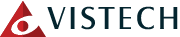The keyboard that you may very well have used to access this blog is, in a word, gross. While we aren’t going to go into too much detail about what makes keyboards so grimy, we did want to outline how you can easily clean up your keyboard every so often, just to make sure that it’s A: more hygienic, and B: less likely to malfunction at some point.
Of course, there are different types of keyboards that we regularly deal with, so we’ll cover both.
How to Clean a Laptop Keyboard
- Turn Off the Laptop: Why risk potential data loss or alterations by cleaning your keyboard with your laptop on? Better to turn off the device and eliminate the possibility.
- Give It a Good Shake: Carefully but firmly holding your laptop, shake it out over the trash to dislodge any debris. If you can, lightly tap the device to help coax out any stubborn bits.
- Use Canned Air: For the debris that still won’t budge, it’s time to bring out the big guns. Use a can of compressed air to continue cleaning your keyboard, holding it at a 75-degree angle.
- Wipe Off What’s Left: Use a damp microfiber cloth and rubbing alcohol-soaked cotton balls to clean the keys. Make sure you allow the keyboard to dry completely before powering the laptop back up.
How to Clean a Standard Keyboard
- If the Keyboard is Wired, Unplug It: Similarly to the laptop, you want your keyboard to be off as you’re cleaning it. If it’s a wired keyboard, detach it, and if it’s wireless, power it down.
- Take Off the Keycaps: Did you know that the tops of the keys (the keycaps) can be removed from a mechanical keyboard? Doing so makes it easier to give your keyboard a really deep clean. If you have access to a keycap puller, use it to remove the caps. Don’t attempt this on a laptop, however. Hint: Take a picture of the keyboard layout before you begin to make it easier to put them back once you’re done.
- Use Canned Air: Again, use a can of compressed air to clean the keyboard of any debris clinging to the switches.
- Take a Toothbrush to the Tough Stuff: If there’s more stubborn grime clinging to the keyboard and switches, use a soft-bristled toothbrush to carefully remove it.
- Wipe Off What’s Left: Again, lightly dampening a microfiber cloth, wipe off any remaining grime.
- Optionally, Soak Keycaps, and Reassemble: ISoak keycaps in soapy water to remove oil and grime thoroughly. Once dry, reassemble the keyboard.
Maintaining Your Technology is More than Just Cosmetic
Of course, while keeping your hardware clean is important, keeping your IT maintained will require a bit more. We can help with that! Give VISTECH a call at 860.251.8003 to learn more about what we can do.
Check out more helpful tips from VISTECH on our social media!